Enabling Discord Rich Presence For Adobe Apps: The Complete Guide
Adobe Apps fail to show up properly on your Discord status. However, with this trick you can get beautiful detailed Rich Presence.

Adobe Apps fail to show up properly on your Discord status. However, with this trick you can get beautiful detailed Rich Presence for your favorite Adobe Apps.
If you find yourself frequently using Adobe's Creative Cloud apps, such as Photoshop, Illustrator, Premiere Pro and After Effects, you may be wondering if it's possible to show what you're creating in your Discord status. Well I'm here to tell you "yes it is!"
Today me and Suyash are teaming up to bring you this epic article!
Discord RPC
Discord RPC is a freely available app, downloadable from GitHub. The download process couldn't be simpler too!
Once you've navigated to https://github.com/lolitee/adobe-discord-rpc, simply click on Adobe Discord RPC on the right hand side under Releases
Once you are on that page, scroll to the bottom and click discord.rpc.zip

Once you have downloaded the .zip folder, that's it, you're done! The app doesn't need set up; once the files, code and data are saved on your computer, it will automatically work!
Open up an Adobe app, such as Photoshop, and bask in the glory of flexing your creative juices on your friends!


Now, over to Suyash for the troubleshooting guide to fix any potential issues you may face! Epic out ✌️
Troubleshooting Guide: Fixing Common Issues
1. If the RPC is not working, you might be using the older version of Adobe Suite. This RPC program only supports the Adobe suite (CC 2018 and above).
2. You might be using a cracked/pirated version of the Adobe Suite.
3. If the extension doesn't show up in Window > Extensions, then re-check if PlayerDebugMode is set to 1 in Registry Editor
4. If you try these debug methods but to no avail, try removing the files and redownloading the software as an error may have occured during the download process.
If nothing above works, then there's most likely an issue on Adobe's side, most likely that your app is outdated or the extension itself is broken. I recommend updating your app.
Steps to Disable/Uninstall
Should you decide that you no longer wish to use Discord RPC, follow the steps listed below to uninstall the program:
1. Open an Adobe program (such as Photoshop).
2. Navigate to Window > Extensions > Discord Rich Presence
3. Toggle the "enabled" setting to off
4. Restart the program.
5. After restarting, see if the rich presence is still there.
Alternatively, if you remember where you saved the folder when downloading, you can just delete the file and it will remove all the data required for Discord RPC to work, hence stopping the automated rich presence.
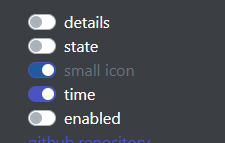
Note: This works only on the official version of Adobe Suite Apps. It does not support (neither do we) any cracked or pirated version of the software.
That's all for today, hope you enjoyed today's article. Make sure to join our official Discord server to discuss further on this topic or suggest new articles! I'll be back on Sunday with another article, but for now have a great day, Epic out! ✌️
