Discord on Xbox: An Early Look
Discord is finally coming to Xbox Series X|S and Xbox One consoles for you to enjoy seamless voice communication while gaming. Here's everything you need to know about it.

This feature is slowly rolling out to all Xbox users. Right now, you can try out the new Discord voice calls on Xbox only if you're a member of Xbox Insiders Alpha testing program. It will be available for you to test if you qualify in the upcoming weeks and finally, it will be available to all Xbox users in the upcoming few months.
How to Use Discord on Xbox
Here's exactly how you can use Discord on Xbox.
Connect Your Xbox Account to Discord
Connect your Xbox account by going to User settings > Connections > click on the Xbox logo. Follow the prompts and you are all set.
According to Discord, if you had connected the accounts before, you will need to connect them again to override the permissions and enable the new features!

This connection allows Discord to show your Xbox gamertag, your game activity, and how long you've been playing it for in your Discord profile.
Transfer Audio Call
You will need the Xbox mobile app to transfer your ongoing calls to your Xbox console.

To get a detailed description of the process:
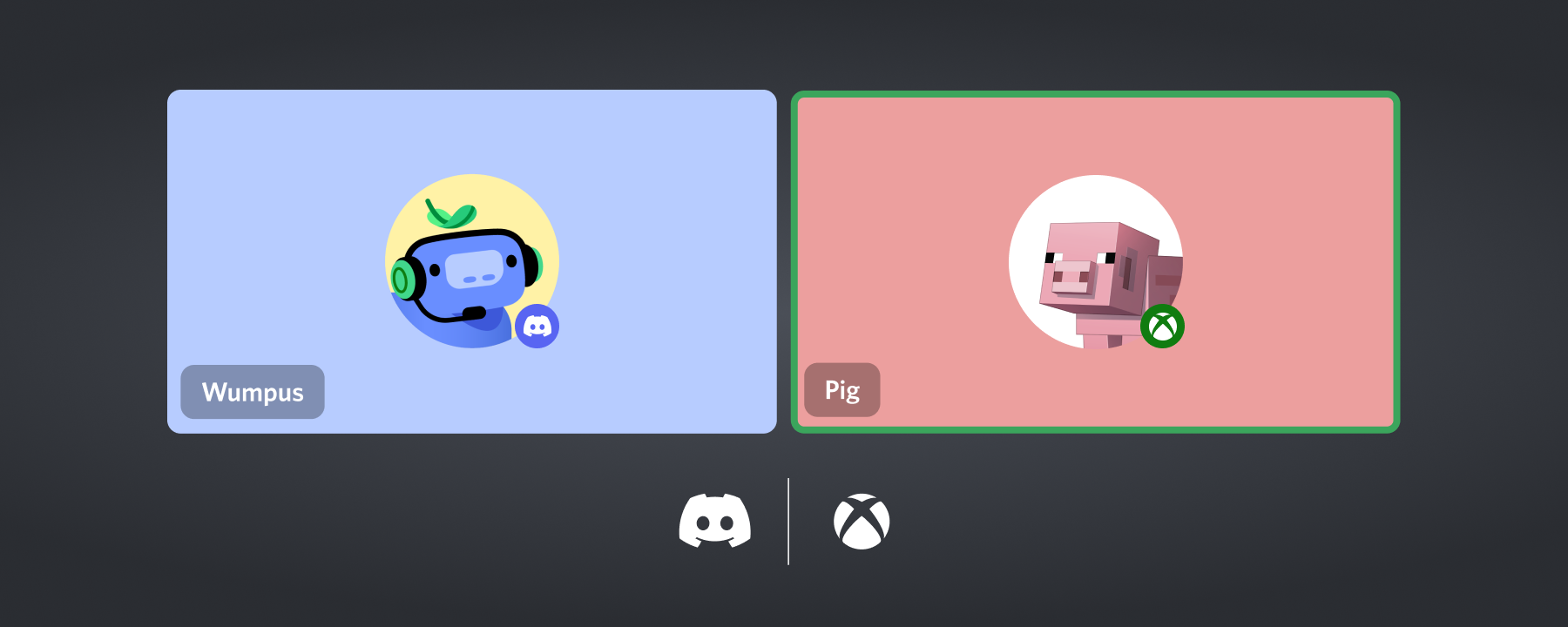
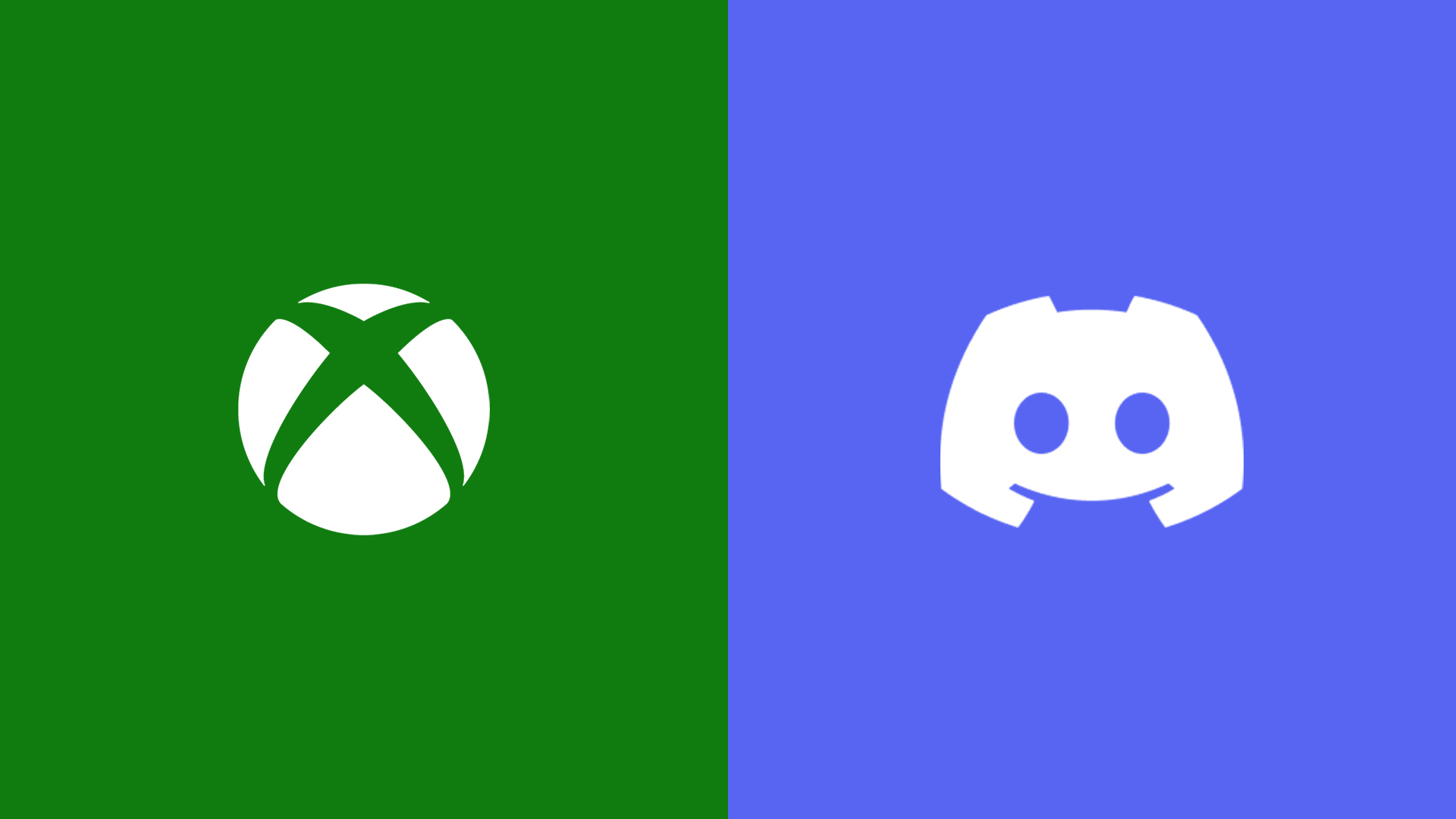
In case you missed it:
This secret animation short made by Discord to announce the new integration with Xbox.
What's next?
Enjoy streamlined voice connectivity with Discord on your Xbox consoles.
Text Messages Aren't Supported
Which makes sense as to why you'd type with a controller. But, it is still good to know that you are limited to Voice and voice only.
That's all for today, hope you enjoyed today's article! Make sure to join our official Discord server to discuss further on this topic or suggest new articles!

Looking to host a Discord bot?
Look no further than Pixelnest. Pixelnest provides the most reliable and reasonable prices Discord Bot and Minecraft server hosting. Start today for as low as $0. Use code netcord at checkout for a flat 15% discount.
https://pixelnest.cloud


