How to Make Discord Faster
Is Discord lagging for you? Or maybe it's running slower than usual? Here are some proven tricks to make your Discord load faster for pc/mobile.

Discord is a pretty great app. It's free, it's easy to use, and it's pretty darn fast...most of the time. However, there have been instances where I've wished it were just a tad bit faster.
So, in this article, I'll be sharing some tips on how to make your Discord session a little speedier. From disabling unnecessary features to closing unused tabs, read on to find out how to make Discord as fast as possible.
We all know the feeling. You're in the middle of a heated discussion on your favourite Discord server when, all of a sudden, the application starts lagging. Your messages take longer and longer to send, and eventually, you can't even keep up with the conversation. It's frustrating, to say the least. But don't worry, there are ways to make Discord faster.
Clear Your Discord Cache
Discord caches a lot of data on your hard drive, including images, videos, and other files. Over time, this data can start to take up a lot of space, which can slow down your computer. By clearing your Discord cache, you can remove this data and help your computer run faster. So how do you clear your Discord cache? It's actually pretty easy.
Just follow the steps below and you'll be up and running in no time.
On Windows
- Click
Windows key + Rat the same time. - When the Run window pops up, type
%appdata%and press Enter. - In the folder that comes up, find a folder inside it labeled
discord. - Find the
Cachefolder and delete it.
On MacOS
- Open the Finder folder
- Click on Go -> Go to Folder, the
Go to the foldertext box will appear. - In the text box type
~/Library/Application Support/discord, click on Go - In the present view, right-click on the
Cache,Code CacheandGPUCachefolders, and then click on the Move to Bin button.
Pro tip–Empty the trash folder once you have deleted the cache folders from your system.
Check Discord Status
What happens when Discord goes down? Don't panic!
There's a few things you can do to check the status of the Discord servers and see if there's an issue. First, you can head to the Discord Status (discordstatus.com) page to see if there's an announced issue and check downtime of API or Other Proxies.
If there's nothing there, you can also try visiting the Down Detector website (downdetector.in), which tracks user reports of outages for various services.
If Discord is down, there's not much you can do but wait it out. But at least now you know where to go to check the status of the servers so you can be the first to know when they're back up and running.


Update to the latest version
Occasionally, Discord itself needs a refresh. You can see if you’re using the most recent version by going to your System Tray at the bottom of your computer screen, looking for the Discord icon, and right-clicking Check for Updates.
Also if you're using an older version of Discord, you're missing out on all the latest features and security updates. So make sure you update to the latest version of Discord as soon as possible.
Disable Hardware Acceleration
Hardware acceleration uses Computer’s GPU to help CPU perform a better job.
But before you turn on or turn off Discord Hardware acceleration we should consider some facts.
It is recommended that you should turn off the hardware acceleration on Discord. Because it takes up much space both on CPU and GPU, affects the performance, and may crash your PC.

Discord can take long to load because it checks for updates on startup and applies them if there are any. There is no known (or publicly available) way to skip that. If you want a somewhat faster way use it through browser, there is no update check there since it will always use the latest version anyway.
More Ways To Make Discord Faster
- Update your Graphics driver
- Close background programs
- Lower the bitrate or resolution of active voice calls or video streaming
That's all for today, hope you enjoyed today's article. Make sure to join our official Discord server to discuss further on this topic or suggest new articles!

Looking to host a Discord bot?
Look no further than Pixelnest. Pixelnest provides the most reliable and reasonable prices Discord Bot and Minecraft server hosting. Start today for as low as $0. Use code netcord at checkout for a flat 15% discount.
https://pixelnest.cloud

